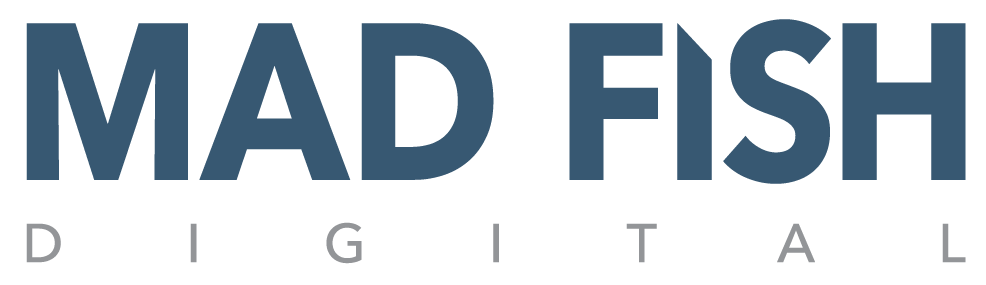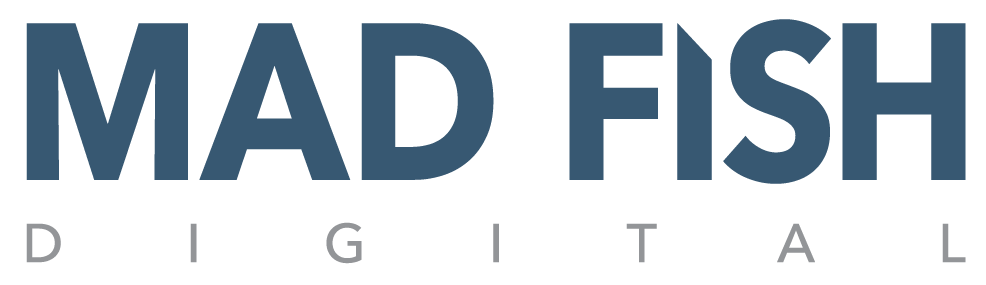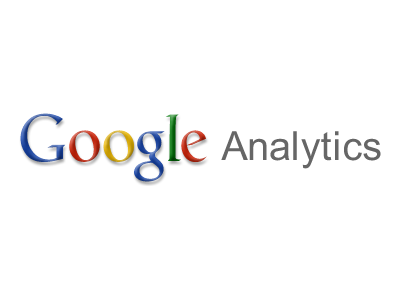 Google Analytics allows webmasters/developers to easily track actions visitors take on websites. It’s easy to customize Google Analytics to track a wide variety of events for your site. You just need to modify your code to match your website’s specific needs/functions. Google Analytics event tracking guide will walk you step-by-step through the process.
Google Analytics allows webmasters/developers to easily track actions visitors take on websites. It’s easy to customize Google Analytics to track a wide variety of events for your site. You just need to modify your code to match your website’s specific needs/functions. Google Analytics event tracking guide will walk you step-by-step through the process.
However, before you can track these events you need to have goals in mind and ask yourself some basic questions. If you have an e-commerce site you might want to ask the following questions: How many sales did I generate last month/last week? How many people are clicking on Product A on the products page?
The Benefits of Event Tracking
Event tracking will help improve your overall online sales and marketing goals. You will have a better understanding of your visitors’ actions. If you’re an e-commerce site, it allows you to figure out why a certain product isn’t selling (what’s popular, etc).
Maybe you are trying to boost membership on your site, and people aren’t opting-in to your site. You can basically track everything your visitors are doing and improve upon your site as a result.
Getting Started with Event Tracking
 It’s easy to get started on Google Analytics. The following steps walk you through the basics of getting started with event tracking:
It’s easy to get started on Google Analytics. The following steps walk you through the basics of getting started with event tracking:
• Log into Google Analytics (if you don’t have an account, you’ll need to set one up before you proceed).
• You’ll need to create a new profile for your site. Go to “Analytics Setting” and choose “Create New Website Profile.”
• Choose a “Website Profile Type” – click either “Add a Profile for a New Domain” or “Add a Profile for an Existing Domain.”
• Enter the URL of your website that you want to be tracked. In the drop-down menu, choose either http:// or https:// format (choose your country, time zone, etc.)
• Click “Finish” and the tracking page will open and your tracking code will appear.
• Cut/paste your tracking code, and then insert tracking code before body tags of code for all the web pages you want to track.
• Read this guide from Google that explains how to track events on Google Analytics and either implement it yourself or have your developer take care of this for you.
Most Common Event Tracking
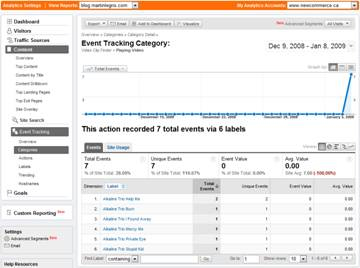 You can also customize your tracking in order to generate specific data/reports. However, modifications to the tracking code will need to happen before your visitor’s actions can be accurately reported. Event tracking really depends on the specific goals and needs of your site, and what you want to track.
You can also customize your tracking in order to generate specific data/reports. However, modifications to the tracking code will need to happen before your visitor’s actions can be accurately reported. Event tracking really depends on the specific goals and needs of your site, and what you want to track.
Here are some common events that are tracked:
• Ecommerce activity/shopping cart purchases
• When visitors download PDFs/files or click a certain button on a page
• Member functions such as tracking new member sign-ups, log-ins, etc.
• Banner Ad exits – tracks which banner ads visitors click on to leave your site and which advertisers they visit
• Outbound links – how many times visitors click on links leading away from your site
• Actions that don’t take users to new pages – if a visitor clicks the play button to watch/listen to audio or video on your site
• Tracks Flash, Ajax and Javascript content
• Page widgets